Using the Data Catalog
The Data Catalog can be accessed by both data owners (cube author), and data consumers (query users) from the Catalog tab atop the Design Center. Permissions to grant and restrict access to published cubes and perspectives present within the Data Catalog are managed by the data owner from the cube level runtime permissions dialog.
To start using the AtScale Data Catalog, first select the Catalog tab along the top menu from the Design Center homepage. Then, follow the documentation links under Data Catalog Use Cases below.
Data Catalog Use Cases
The Data Catalog currently has two main use cases, granting cube discover and query rights, and requesting cube discover and query rights. After logging in to the design center, you'll then navigate the Data Catalog as either a data owner or data consumer.
Managing the Data Catalog with the Notifications System
The notifications page provides an interface for data owners to manage requests from data consumers. Notifications can be viewed by selecting the notifications bell adjacent to the user profile menu, or by selecting the user profile drop-down and selecting the Notifications tab. If a request to view a cube is accepted, the data owner will be directed to the cube level runtime permissions dialog for that cube. If the request is denied, a notification will appear confirming the denial of the request on the notifications landing page. On the notifications landing page, data owners can:
- Review or Deny a data consumer's request to query a cube.
- Delete notifications.
The notification page also contains pertinent user information for the user who requests access on a cube, and a link to the cube requested.
Data Catalog Cube Summary Panel
From within the Data Catalog, a summary of the cube of can be found by expanding the drop-down adjacent to the cube name. Hovering over the cube name will expose the drop-down, and once selected, the following cube summary items will appear:
- Cube Name
- Project Name
- Description
- A list of Attributes and Measures in the cube
Selecting the hamburger icon adjacent to the refresh icon in the top right corner expands all rows to reveal their cube summary panels. Selecting the hamburger icon again collapses all of the rows.
Measures and calculated measures with available descriptions (edited on the AtScale cube design canvas) will appear when hovering over them.
Figure 1. The purple Request button on the query-restricted Clickstream Analytics cube in the Access column.
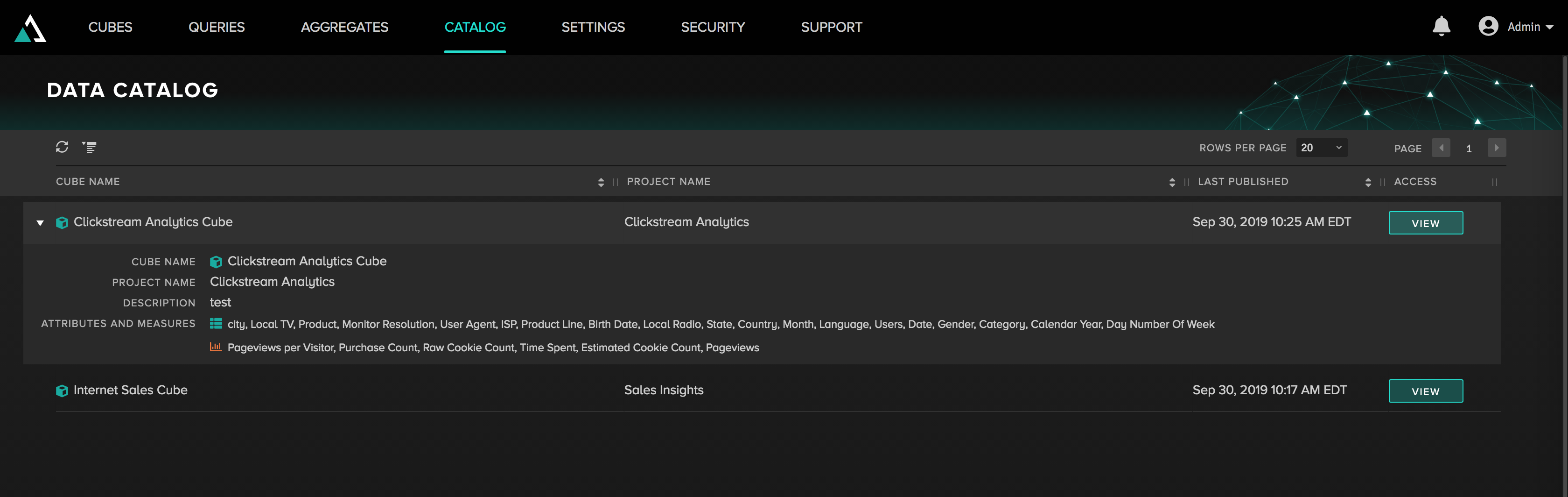
Data Catalog Filters
As of AtScale 2020.1.0, the Data Catalog features a filters panel to further refine your search for data within cubes.
Figure 2. The Data Catalog filter panel.
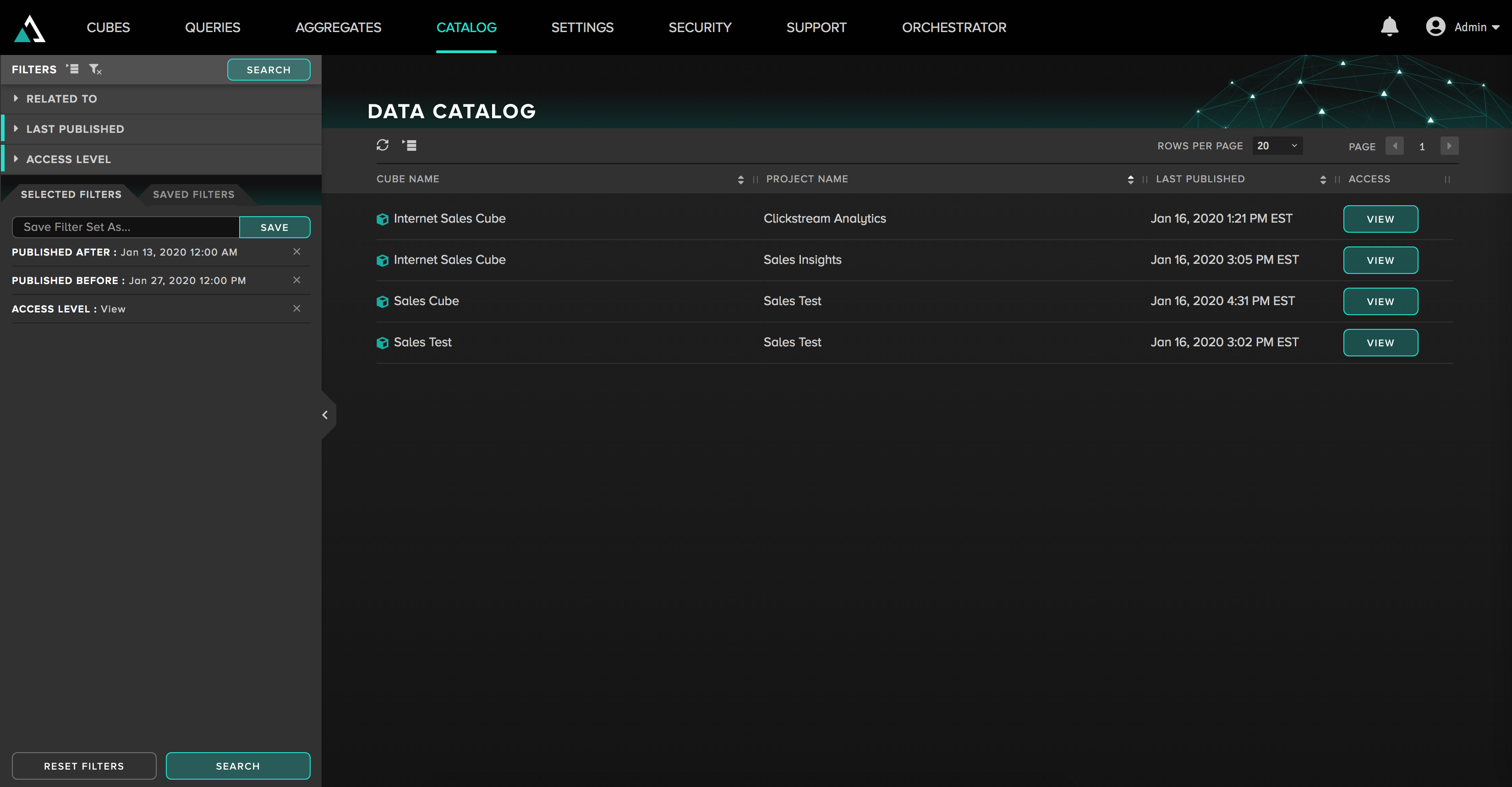
The current Data Catalog filter options are:
-
Related To: Filter on attributes (measures, dimensions, levels, hierarchies, etc.) present in a discoverable cube. Additionally, filter on the name of the cube or project you seek to view or query against.
- The number of times the searched attribute appears across all published material appears in parentheses adjacent to the attribute name. In the below example the Style attribute appears in 3 published materials. An attribute is considered the same if the display, query name, and attribute type match.
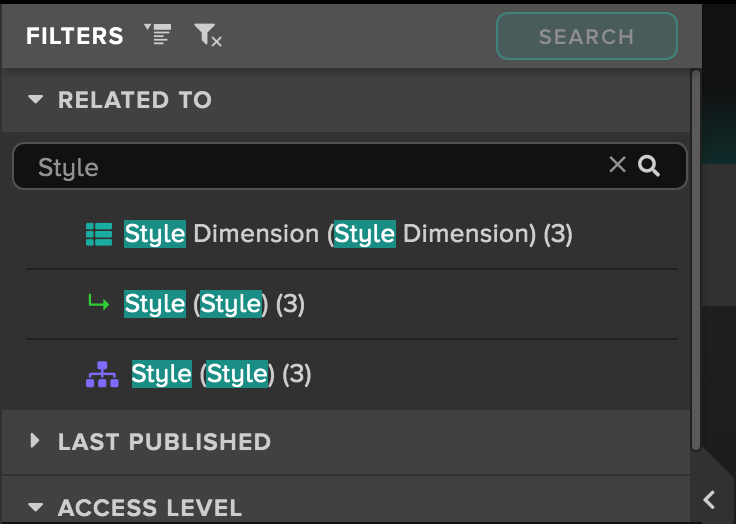
-
Last Published: Filter on the date which the cube was last published.
- Filter on the past n day(s), hour(s), or minute(s), or
- Specify a time range using the calendar and time controls after expanding the Last Published filter.
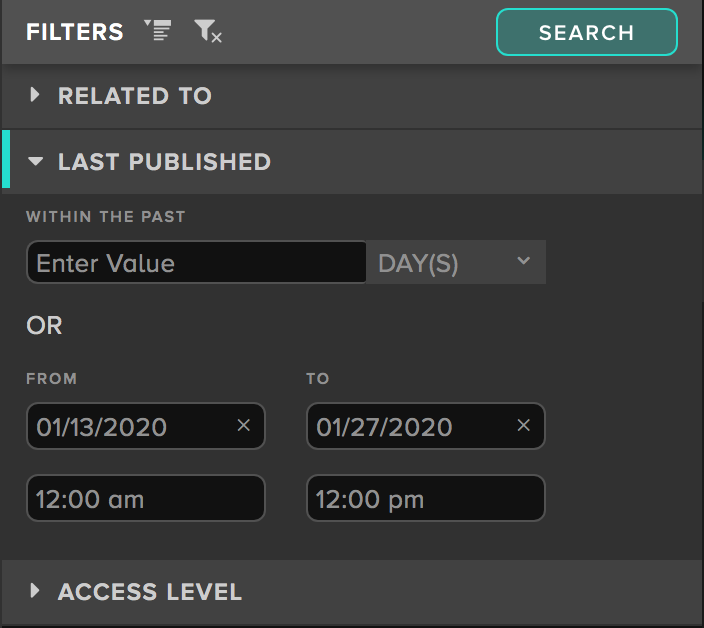
- Access Level: To filter on cubes that are discoverable and queryable, select the View filter. To filter on cubes that are discoverable but not queryable, select the Request filter.
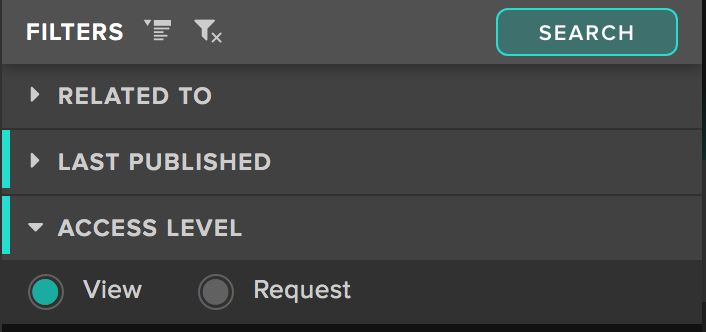
As with the Aggregates and Queries pages, selected filters can be saved for later use.