Using Power BI with Field Parameters
AtScale can be configured to support field parameters in Microsoft Power BI reports.
Report users often need to analyze similar, but slightly different, metrics and dimensions. Historically, report designers met this need by duplicating tabs that only differ by one or two metrics or dimensions. By contrast, Power BI's field parameters offer a more dynamic reporting experience by reducing dashboard complexity and maintenance. For more information, refer to the Power BI documentation.
At a high level, enabling field parameters in AtScale involves the following steps:
- Configure AtScale to use the Tabular 1600 DAX dialect.
- Connect to your models from Power BI using AtScale's model-specific connection strings.
- Convert the live connection to the model in Power BI to DirectQuery.
These steps are described in the following sections.
Configure AtScale to use the Tabular 1600 dialect
To enable field parameter support, you must first configure AtScale to use the Tabular 1600 DAX dialect. To do this, set the xmla.discover.properties.daxdialect global setting to tabular1600.
For more information, see XMLA Settings and Configuring Global Settings.
Update your model connections
Next, you need to update your model connections in Power BI with the model-specific strings generated by AtScale:
-
Deploy your catalog.
-
Open the Deployed Catalogs panel and select your catalog.
-
On the Connect tab, expand the DAX Model-Specific Connections section.
-
Copy the connection string for the model you want to connect to. Each model has two strings:
- One with the human-readable format
http://<host>/engine/xmla/c/<catalog>/m/<model>. - One with the shortened, token-based format
http://<host>/engine/xmla/m/<token>.
You can use either string to connect to the model. However, because Power BI imposes a character limit on server names, you may need to use the token-based string if your catalog/model names are too long.
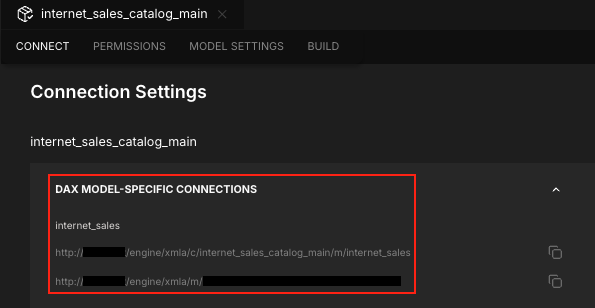
- One with the human-readable format
-
Use the connection string to connect to your model from Power BI. Be sure to set the connection in the following places:
- Each Power BI workbook you want to use field parameters in.
- Each Power BI Service datasource configuration for which you want to enable field parameters.
Convert the model connection to DirectQuery
Finally, you must convert Power BI's connection to the model from a live connection to DirectQuery. For more information on DirectQuery, refer to the Power BI documentation.
- In Power BI, click the Modeling tab, then click Make changes to this model.
- In the A DirectQuery connection is required dialog, click Add a local model.
- In the Connect to your data dialog, select your model, then click Submit.
Once connected, you can add field parameters to your reports using the New parameter > Fields option. For more information, refer to the Power BI documentation.